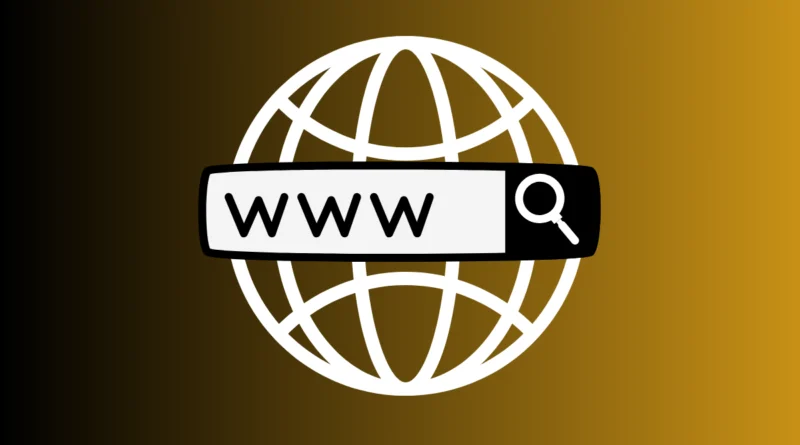Tips and tricks for Browsing
Tips and tricks for Online Browsing
When we start our day at the computer, the first thing many of us do is fire up our web browsers and dive into the online world. Whether it’s checking emails, hunting for information, or kicking off a new project, web browsers are our trusty companions. But how can we make the most of them? Here are some handy tips and tricks to enhance your online browsing experience.
- Choose a Handy Homepage: Instead of sticking with the default homepage, why not set something more useful? In Chrome, click the three horizontal bars on the right, then Settings > On Startup > “Open a specific page or set of pages” > Set pages. Pick your preferred homepage. For Firefox, go to Options > When Firefox Starts > “Show my current homepage” and enter your desired site. In Safari, it’s Safari > Preferences > General > Homepage, then type in the address.
- Pin Important Tabs: If you have favorite sites you always keep open, like Chrome and Firefox users often do, just load the website, right-click the tab, and select “Pin Tab” to keep it readily accessible.
- Middle-Click for New Tabs: If you’re on a PC or have a mouse from the mid-2000s onwards, you probably have a scroll wheel. Clicking a link with the scroll wheel opens it in a new tab. Laptop users might find that pressing both trackpad buttons simultaneously achieves the same result.
- Zoom In: Struggling to read tiny text? No problem. Press CTRL and the plus key simultaneously to zoom in on text and images. CTRL and minus zoom out, while CTRL and zero reset the page.
- Browse Privately: Keep your browsing history under wraps by selecting “Browse Privately” in your browser’s options. This prevents the websites you visit from being logged in your internet history.
- Check for Updates: Don’t overlook browser updates. An outdated browser is a security risk, as it may have unresolved vulnerabilities that hackers can exploit. Plus, you could be missing out on handy new features.
- Power Through Tabs Quickly: Juggling multiple tabs? Fear not. In Firefox, Chrome, and Explorer, use CTRL + Tab to swiftly switch between tabs. On Mac, Firefox, and Chrome, OPT + CMD + Right Arrow does the trick. Accidentally closed a tab? Hit ALT + Shift + T to reopen it.
READ MORE: Google Chrome Tips and Tricks: Unveiling Hidden Tips
By incorporating these tips into your online browsing routine, you can navigate the web more efficiently and securely. Happy browsing!