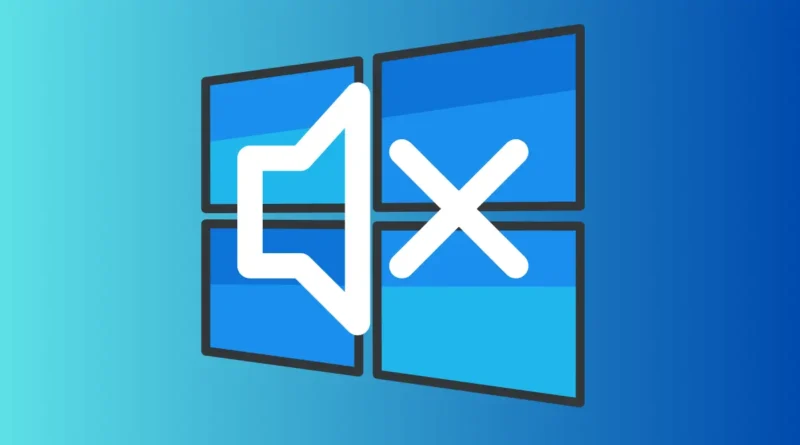How to fix audio problems on Windows
Fix audio problems on Windows PC
Is your Windows PC suddenly silent when it should be making noise? It happens sometimes, but you can troubleshoot and fix audio problems with a few simple steps:
How to fix audio problems on Windows
No sound in a specific app:
- Restart your computer: Sometimes, a quick reboot can solve the issue
- Check the app’s volume: Make sure the volume isn’t turned down or muted. In web browsers like Chrome and Firefox, each tab can have its own volume settings. Right-click a tab to check if it’s muted.
- Reinstall the app: If you still can’t hear anything, try uninstalling and reinstalling the program. Remember to back up any important data before doing this.
No sound at all:
- Check speaker settings: Click on the speaker icon in the taskbar to ensure Windows is using the correct speaker device.
- Restart your computer: A reboot can often fix mysterious audio issues.
- Ensure sound isn’t muted: Verify that the audio isn’t muted both in software and on any hardware mute buttons.
- Check volume mixer: Right-click the volume icon and open the Volume Mixer to make sure all options are turned up.
- Test with headphones: If you’re using a laptop, plug in headphones to check if the issue is with the internal speakers.
- Try alternative devices: If you have desktop speakers, try using USB speakers or headphones to see if they work.
Still having trouble?
- Check audio settings: Open Sound settings and confirm that your audio device is properly selected.
- Update or reinstall audio driver: If your sound still doesn’t work, you may need to update or reinstall the audio driver. Open Device Manager, find the audio controller, uninstall it, and reboot your system. Windows should reinstall the driver automatically.
Poor speaker quality:
- Ensure cable connection: Make sure the cable is securely connected on both ends.
- Remove interference: Check for nearby objects that could be causing interference, like cell phones.
- Disable audio enhancements: If your speakers don’t sound right, try turning off audio enhancements in Windows settings. This can often improve sound quality.
By following these steps, you can resolve most audio issues on your Windows PC without much hassle.
RELATED POST