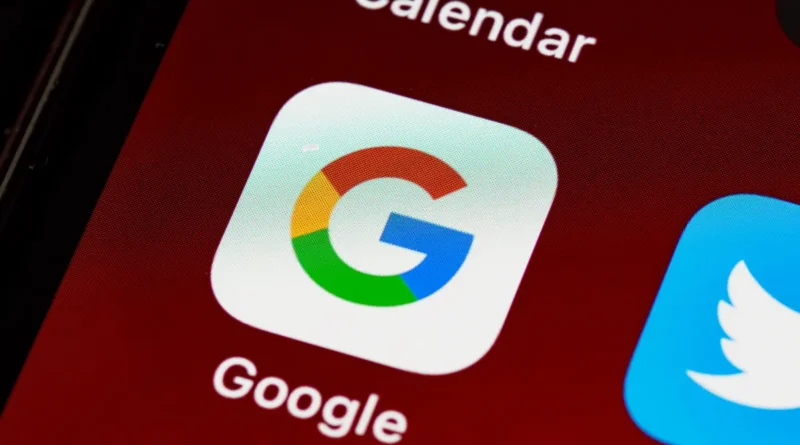How to Clear Chrome Autofill
Are you a big fan of Chrome? You probably know all about its AutoFill tricks. This feature in Google Chrome helps you fill in forms and details without having to type everything out yourself. Here, how to Clear Chrome Autofill.
But sometimes, you might want to clear out those AutoFill entries. Maybe some of them are wrong, or you’ve moved somewhere new. Whatever your reason, getting rid of AutoFill in Chrome is pretty simple. Here’s how you can do it:
How to Clear AutoFill in Chrome
Clearing out individual AutoFill entries in Chrome is a breeze. Let’s say you’ve moved to a new place and need to update your address. Instead of wiping out all your AutoFill data, you can just remove the old address and put in the new one. Here’s how:
- Open Chrome on your computer.
- Click on the three dots at the top right of the screen.
- From the menu, choose Passwords and AutoFill.
- Now, you’ll see options for Address and More or Payment Methods. Pick the type of AutoFill info you want to get rid of.
- Find the entry you want to delete and click on the three dots next to it.
- Choose Delete from the options that pop up.
- If you’re dealing with passwords, select Google Password Manager, find the password you want to remove, and hit Delete.
READ MORE: Apple Bring Google Gemini AI To iPhone
And that’s it! You’ve successfully removed that pesky AutoFill entry from Chrome.