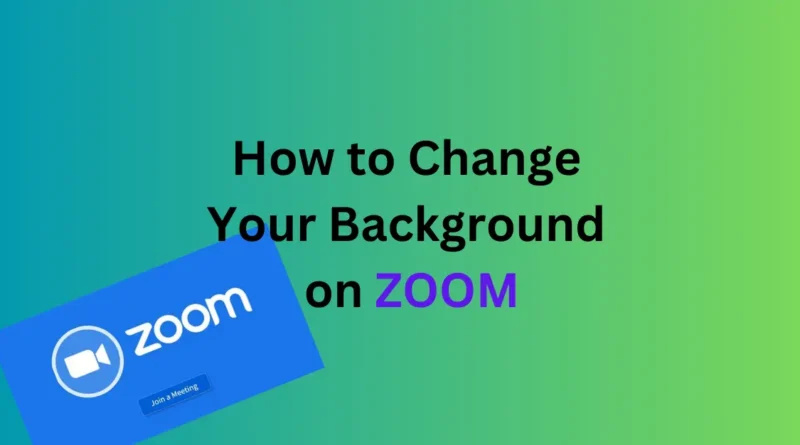How to Change Your Background on Zoom
How to Change Your Background on Zoom
In today’s virtual landscape, mastering the art of changing your background on Zoom isn’t just a nifty trick – it’s practically a necessity. Not only does it let you conceal any cluttered chaos behind you, but it also injects a bit of fun and personality into your meetings. Let’s dive into the seamless process of jazzing up your Zoom background and adding some flair to your video calls.
How to Change Your Background Before a Zoom Meeting
Before you hop onto your Zoom call, take a moment to customize your background. Here’s a step-by-step guide to get you started:
- Open the Zoom Desktop App: Launch the Zoom desktop application on your computer and sign in using your credentials. If you haven’t installed the app yet, you can download it directly from Zoom’s website.
- Access Your Settings: Once you’re logged in, locate your profile icon situated in the top-right corner of the window. It may display your profile picture or your initials.
- Navigate to Background & Filters: Click on your profile icon, and a dropdown menu will appear. From there, select “Background & Filters” from the options listed. This will open up the settings window where you can tweak your background settings.
- Customize Your Background: Within the Background & Filters section, you’ll find Zoom’s default background options. Take your pick from these or click on the plus sign to upload your own image or video. If you opt to upload your own visuals, simply click “Add Image” and select the desired file from your computer. You can upload multiple images or videos to keep your options fresh for future calls.
By following these simple steps, you can effortlessly transform your virtual backdrop and add a touch of creativity to your Zoom meetings. Whether you’re opting for a professional setting or showcasing your favourite vacation spot, the choice is yours.
READ MORE: How to Change the Default Search Engine of Your Browser
Enhance Your Zoom Experience with Studio Effects and Filters
Beyond changing your background, Zoom offers additional features to enhance your video experience. Experiment with Studio Effects and Filters to further personalize your appearance during meetings. From adjusting lighting effects to adding virtual accessories, these tools allow you to express yourself in new and exciting ways.
In conclusion, mastering the art of background customization on Zoom opens up a world of possibilities for your virtual interactions. By following these tips, you can elevate your video calls from mundane to memorable, one background at a time.
Embrace the power of virtual customization and make your Zoom meetings truly stand out!