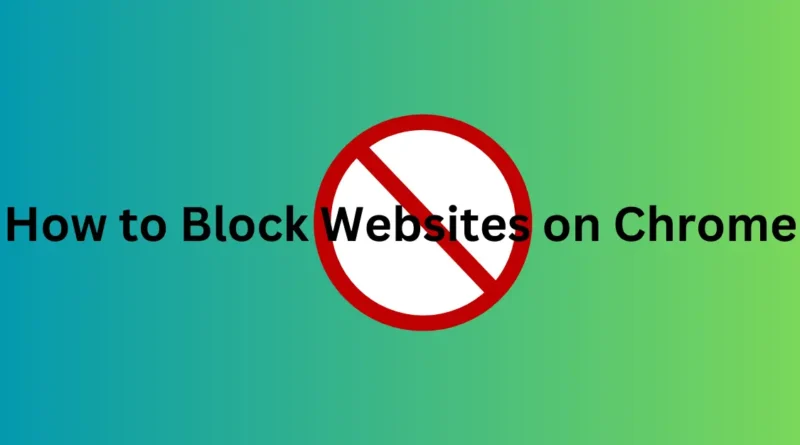How to Block Websites on Chrome
Block Websites on Chrome
Are you looking to safeguard your kids from stumbling upon inappropriate content online? Or perhaps you’re aiming to boost your productivity by curbing distractions like endless scrolling on social media platforms. Whatever your reason, learning how to block websites on Chrome is a simple yet effective solution. Let’s dive into some practical steps to help you achieve just that.
How to Activate SafeSearch on Chrome
If you’re keen on filtering out explicit content from Google search results, activating SafeSearch is your go-to move. Here’s how to get it done:
- Navigate to Google Preferences: Start by visiting google.com/preferences.
- Enable SafeSearch: Check the box labeled “Turn on SafeSearch” to activate the feature.
- Lock SafeSearch: To ensure your settings stay intact, click on “Lock SafeSearch.”
Once you’ve completed these steps, you’ll notice colorful spheres nestled in the top-right corner of your Google interface, indicating that SafeSearch is now up and running.
Using the Block Site Extension to Block Specific Websites
For a more tailored approach to web filtering, the Block Site extension comes in handy. Follow these straightforward steps to get started:
- Install the Block Site Extension: Head over to the Chrome Web Store and download the Block Site extension.
- Add Desired Websites and Keywords: Once installed, you can customize your browsing experience by adding specific websites and keywords you wish to block. Simply click on the green plus sign to include them in your block list.
- Complete the Installation: After downloading the extension, a pop-up window will prompt you to add it to Chrome. Click on “Add to Chrome” to initiate the process. Upon confirmation, the extension will seamlessly integrate into your browser, signaling its successful installation with the appearance of a new tab.
By incorporating these measures, you can take control of your browsing environment and ensure a safer and more focused online experience.
Keyboard Shortcuts You Need to Know
Conclusion
In conclusion, implementing website blocking features on Chrome is a proactive step towards managing online content and staying productive. Whether you’re a concerned parent or an individual striving for enhanced concentration, leveraging tools like SafeSearch and the Block Site extension empowers you to shape your digital landscape according to your preferences and priorities.