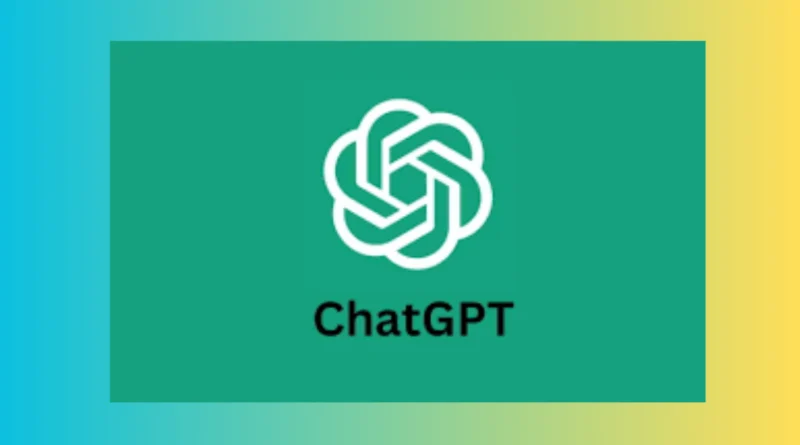ChatGPT can read its replies out loud
ChatGPT can read its replies out loud
OpenAI recently introduced a fresh feature for its widely-used AI chatbot, ChatGPT. Now, ChatGPT can read its replies, making it more accessible and engaging for users on both web and mobile platforms.
If you’re on the web, you’ll notice a speaker icon below each message. Simply tap on it, and ChatGPT will vocalize its response. This feature builds upon the technology already present in ChatGPT Voice on the mobile app, where users can have full conversations with the AI.
The best part? The voice feature keeps going even if you navigate away from the ChatGPT screen, letting you multitask while staying tuned in.
What’s neat is that there are different voices to choose from, ranging from male, female, to androgynous. Options like Jupiter, Breeze, Ember, Cove, and Sky each bring their own unique flair to the conversation. Initially charming, the natural inflections make it seem like the AI is pausing to think, though this might become a tad irritating over time.
ChatGPT new features
According to OpenAI, this “read aloud” feature comes in handy when you need to go hands-free or when hearing the message helps with comprehension. Plus, it’s perfect for listening to entertaining stories or checking how your written speech sounds when spoken aloud.
OpenAI is also improving accessibility by making voice features easier to find within the ChatGPT app. Soon, the voice-to-text icon will be replaced by a microphone, aligning more with what users are familiar with.
ChatGPT’s multimodal capabilities, including image, text, speech, and soon video input, have been available since November. While other AI bots are catching up with multimodality, ChatGPT’s speech features remain unmatched in my experience.
READ MORE: What is Open AI’s Sora
The new feature is automatically enabled and cannot be turned off, but you can opt not to use it if you prefer reading. If you’re interested in trying it out, here’s how:
Using it on the web:
- Simply tap the “read aloud” speaker icon below any message to hear ChatGPT’s response.
- To change the voice, click on your name, go to settings, then the new voice section, and select your preferred voice.
Using it on mobile:
- Tap and hold the text you want ChatGPT to read aloud.
- Select the “Read Aloud” option from the context menu.
- Unlike the web, you can pause, fast forward, rewind, or set it to read future messages aloud.
- To change the voice, tap the menu icon, then your name, and then voice.
With these enhancements, interacting with ChatGPT becomes more immersive and convenient than ever before. Give it a try and see how AI is making conversations more engaging and accessible.